How To Setup Cricut Hat Press Machine?
- Posted by:Drake shawn
- Tags:Setup Cricut Hat Press Machine, Cricut Hat Press Machine, Cricut Hat Press, Setup Cricut Hat Press
Have you just bought a new Cricut Hat Press machine and are ready to make a professional hat? But, the first thing that you need to do is install it. Setting up the Cricut Hat Press machine involves multiple steps. When you unpack your machine, you get a variety of things.
Where you may require to use these to set up your Cricut machine, you may find this machine a little different than the others. However, this blog will let you understand the correct steps to set up and start it. The complete guide includes setting up the Hat Press, changing the settings, applying the design, etc.
Step 1: Unboxing Cricut Hat Press Machine
When you open the package, the following items will be present in the box:
- Cricut Hat Press Machine
- A Safety Base (it will act as a base to hold your hat press machine when not in use)
- A Cricut Hat Pressing Form ( it will hold the hat that you are working on in place and create a firm served surface while pressing)
- Few Sample Iron-on designs for practice project
- A strong Heat Resistant Tape (it will tightly hold your designs in place when you palace them on the curved hat surface)
- A User Guide Manual Booklet
- A Quick Start Guide
- A Welcome Card
Step 2: Plug In Your Hat Press Machine
- After unboxing your Cricut Hat Press, make sure that all the packaging is removed from the unit machine.
- Plug your Cricut Hat Press machine into a wall socket compatible with the unit.
- Turn on the power of the machine by clicking on the temperature button.
Step 3: What Flashing Light Means
- After turning on the power of your Cricut Hat Press machine for the first time, the Temperature/Power button will flash white light.
- The flashing white light indicates that the Hat press is in activation mode.
Step 4: Activate Through Cricut Heat App
- The activation of Cricut Hat Press is completed through the Cricut Heat application on your Android or iOS mobile device.
- Download the Cricut Heat app on your mobile device through App Store or Google Play Store. Once you have downloaded and installed it on your device, sign in to the application with your Cricut ID credentials.
- If you don’t have an existing account, then create your Cricut ID and log in.
- If you already have an existing Cricut.com/Design Space account, use the same login credentials in your Cricut Heat app as well.
Step 5: Connect Via Bluetooth
- After the Cricut Hat Press machine is connected and activated, you can send over the precise settings required by you to the app.
- You will get step-by-step instructions on the application for every craft project on your mobile device.
- The Cricut Hat Press machine uses Bluetooth Lite technology to successfully pair your Smart mobile device and communicate with the Cricut Heat Application installed on your mobile.
- You don’t compulsorily need to pair the device through Bluetooth manually. All you gotta do is turn on the power of your machine within seven feet of the mobile phone that you are using. Make sure that the Bluetooth is turned on; it will connect automatically.
Step 6: Set Up Using The Cricut Heat App
- To begin the activation of your Hat Press machine, select the “Set Up” option. Then, choose the unit from the list of all the Available Heat Presses, and tap on “Connect.”
Step 7: Confirm To Activate
- After you have tapped on Connect, the Cricut Heat app will show “Connecting to Hat Press” with a Bluetooth logo.
- You will be prompted to the next screen, where the Cricut Heat app will ask to confirm the activation of your Cricut Hat Press machine. The screen will also show the email address to which the Hat Press unit will be registered.
- Select the box “I accept Cricut Terms of Use and Privacy Policy.”
- Lastly, tap on the blue Activate bar.
Step 8: The Cricut Hat Press Machine Setup Is Complete
- You will see the status bar of progress as your Hat Press machine is activating on your Cricut Heat app.
- After the activation is complete, you will see a success message on your screen indicating that the hat press is set up and ready to use.
- The Cricut Hat Press will begin to heat up on its own and can be used with the Cricut Heat application.
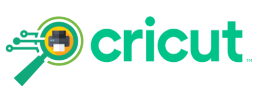


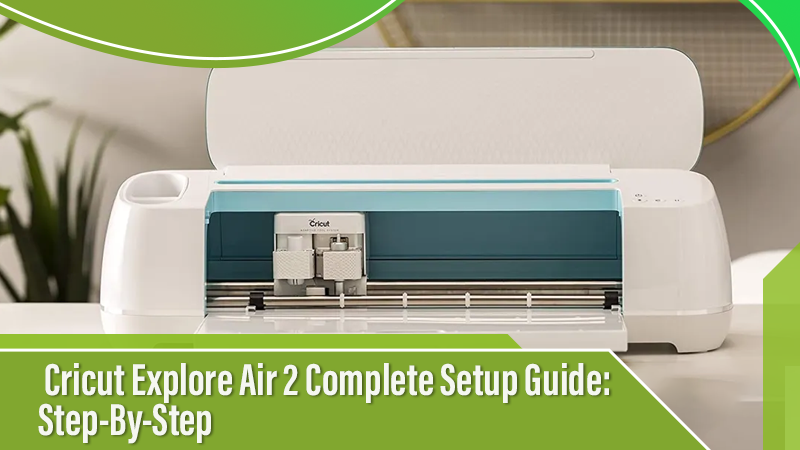
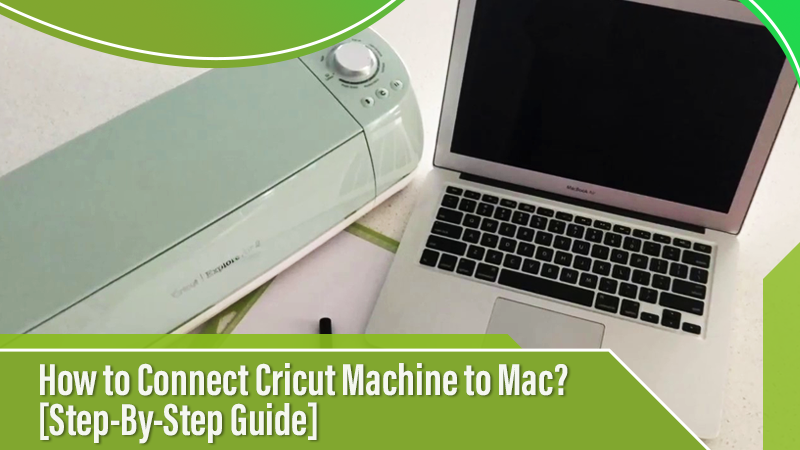

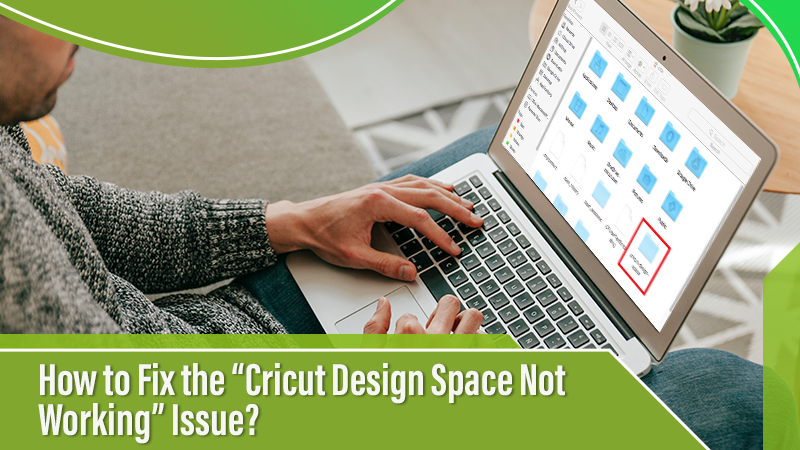
 Cricut EasyPress Tote
Cricut EasyPress Tote